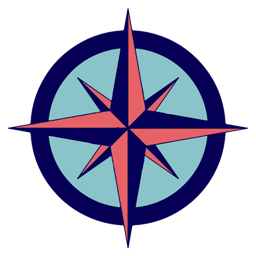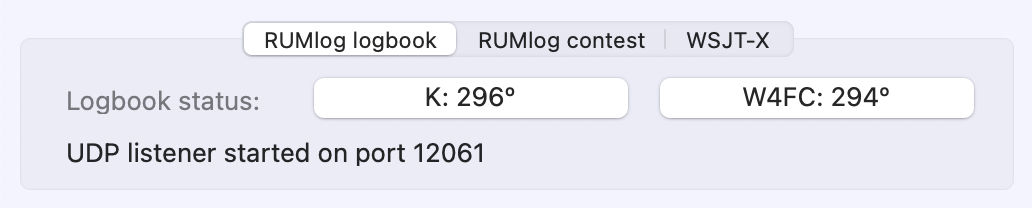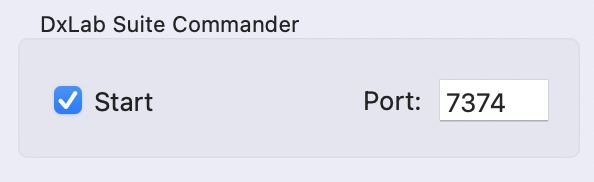RUMlog (RL) and Rotor can interact in three different ways. RL broadcasts status messages like the active dx callsign and the associated dxcc entity. To control the rotor from RL or to send other information to the Rotor app you have to enable the option Preferences -> UDP -> App Info (RUMlog/N1MM) in RUMlog. Make sure that the server address corresponds to your Mac where Rotor is running. The port number has to match the port number entered in Preferences -> Setup -> RUMlog UDP port. The contest and logbook modules in RL use different sets of settings!
The Rotor app can control your transceiver through RL. The DX-Lab-Suite Commander protocol is used. So far this has been tested with the IC-705 and IC-9700 only.
Direct control from RUMlog
The needle between the info boxes shows the heading to the current active dxcc entity or to the current station if the exact position is known.
Click on the needle to command the rotor to this heading. Right (Control) click on the needle to turn the antenna to the long path heading.
Control with data from RUMlog using the controls in the Rotor app
RL broadcasts the directions to the active country and to the active station (if known). These data are shown in the Rotor app:
You can use the push buttons to turn the antenna manually or configure the band dependent Auto Rotator function to follow RUMlog always automatically.
CAT control for doppler shift correction
In RL you have to enable the server and choose a port first. You have to configure a server in the TRX1 or TRX2 settings! Do not use the server under the UDP settings! Configure the client in Rotor accordingly. You can have multiple clients connected to RL.