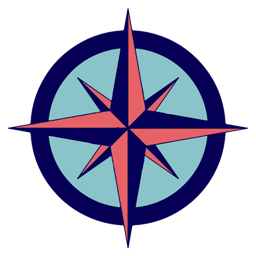General
Fill in your Maidenhead Grid (e.g. JO43sx) and give the rotor a name. Select how many rotors you want to control. You can control up to 9 rotors with Rotor. The Default is one rotor. In case you use more than one rotor, Rotor needs to be restarted for that setting to take effect. All rotors will be configured similarly. Check Open Prediction windows always in Tabs. This setting controls the behaviour of the satellites window which will be covered in “Satellites Operations”.
Serial Settings
Protocol
Check your rotor’s manual which protocol your rotor supports. Select the protocol from the drop down menu. In our example the Sarcnet Mk1 rotor protocol has been selected. If you cannot find the protocol in the pulldown menu, Rotor probably does not support your rotor. Try GS-232A if you don’t know or contact the author.
Serial port
Select the USB serial port of your rotor. If you have multiple devices attached to your Mac via USB unplug all USB devices except the rotor in case you are not sure which one is the rotor.
Baud rate
Select the Baud rate your Rotor requires. Most rotors use 9600 Bd. SPID rotors for example only support 1200 Bd. Check your rotor’s manual for correct Baud rate settings.
Hint
Check Connect at start if you want Rotor to automatically connect to your rotor on startup.
UDP Settings
These settings are used for interaction with RumLogNG required for automatic control. Check your RumLogNG settings and fill in the UDP ports accordingly. The same applies to WSJT-X. WSJT-X settings work for JTDX as well provided you have setup JTDX similarly.