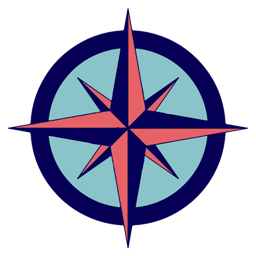Satellite Setup
Use the Window menu to open the Satellite Window. To populate the satellite window with satellites go to Satellites in the menu and choose one of the three presets for Amateur, NOAA or Cube satellites. Rotor requires an active Internet connection as it downloads current data from the internet. Repeat the same steps for the remaining two presets if you want those satellite data as well. You can also use up to five customized data sets provided the same TLE format (Two Line Elements) is applied.
In the lower right column of the satellite window you will now find all satellites CelesTrak data has been downloaded for. Checking the appropriate boxes for those you want to track will populate the lower left with current position and more information such as the next pass depending on your location set in Preferences -> Setup. Columns can be sorted by moving them back and forth. Right-click on the header to select which columns you want to be shown.
Presets can be deleted in Settings 3.
Hints
As all data are calculated in real time your Mac can become slow or even unresponsive if you select too many columns. ‘ It can take quite some time (even more than a minute) for Rotor to start up. If it takes too long reduce the number of selected satellites or shown columns. Removing the sun rise and sun set columns will save up to 70% CPU power.
Reload Satellite CelesTrak data about every 48h. They do not remain constant due to the earth’s atmosphere and magnetic field.