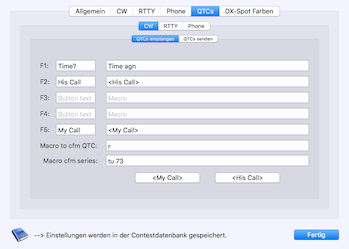You can receive and log an unlimited number of QTCs, even when they are not valuable. It is required to fill the fields QTC from and QTC series before you enter the first QTC. You can change the data later. The callsign can be pre-filled in this order:
- Callsign from the Callsign field in the contest window
- A marked QSO line in the logbook table
- The last logged callsign
On top of the window you can see how many QTCs you have already exchanged with this station.
You have to enter the QTC series by yourself. To enter a QTC use the provided single line field and enter Time, Callsign and Number separated by a space. It is not required to enter the full time after the first QTC, just enter the minutes if the hour is the same. Use the Add button to take the data over into the QTC table. You can edit the table content, or you can delete selected rows.
When you press the Save button, all datas are written to the log. It is important to understand, that the field contents from QTC from and QTC series are used now to save the QTC.
Once saved, you can’t edit the QTCs anymore. View the QTCs using: Menu–>Contest–>Show QTCs
In RTTY you can take over multiple QTC rows pasting text in the provided multi line textfield on the right hand side. This happens automatically when select multiple words in the RTTY receive window using the mouse. Edit the copied text to format it to Time, Callsign and Number separated by a space. Every QTC needs a new line. Press the Add button to copy the data into the table. It’s still possible to edit the data in the table. Use the Save button to save all QTCs to the log.
Transmit memories for CW, RTTY und SSB
Memories are available for all three operating modes. These are independant and are valid in the QTC In Window only:
- 5 memories for free text, using the buttons on bottom or the function keys F1-F5
- 1 memory sent when you confirm a QTC (Button Add)
- 1 memory sent when you confirm a complete QTC series (Button Save)
The Escape key and the Abort button terminate all transmissions.
You find the settings in the Contest Preferences under the QTCs tab. Two placeholders are available for CW:
- His Call: The callsign from the QTCs from field
- My Call
For RTTY is an additionally New Line placeholder provided.
For SSB, the audio files must be located in the folder Voicekeyer_Recordings. For sound card settings see the RUMlog Preferences under the Phone tab.
For the memories F1-F5 you can set the button title.