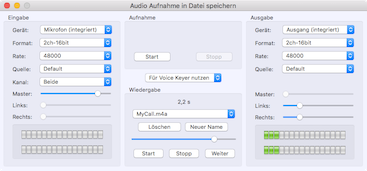The settings for the input and output device are largely self-explanatory. Not all of the options are always required. Some of the sample rates may be unavailable even if they are selectable.
Saved audio files are organised in two folders:
- Use as audio file: File_Recording
- Use for voice keyer: Voicekeyer_Recordings
Only those files that have been saved to the Voicekeyer_Recordings folder are accessible for the voice keyer.
The file is named: YYYY-MM-DD_HH-MM-SS.m4a and will be saved to the user’s Library directory at: ˜/Library/Containers/de.dl2rum.RUMlogNG/Data/
When you make a recording for the voice keyer you may want to overwrite an existing file. This can save you some time by not having to delete, rename, and reassigning the file. The option is labled Overwrite existing file.
You can rename or delete the file using the provided controls. When you press Delete, the file will be moved to the trash without a further warning. Use the slider to navigate through the audio file during playback.
For performance reasons, the audio level indicators are active only when the window is in focus.
You can activate the Auto start option –> Checkbox Auto. When active, the audio file recording starts automatically when you start RUMlog. It ends when you quit the application. This may be useful when you have to record a full contest. Do not forget to switch it off when no longer needed!