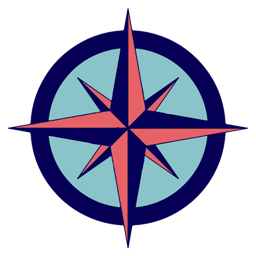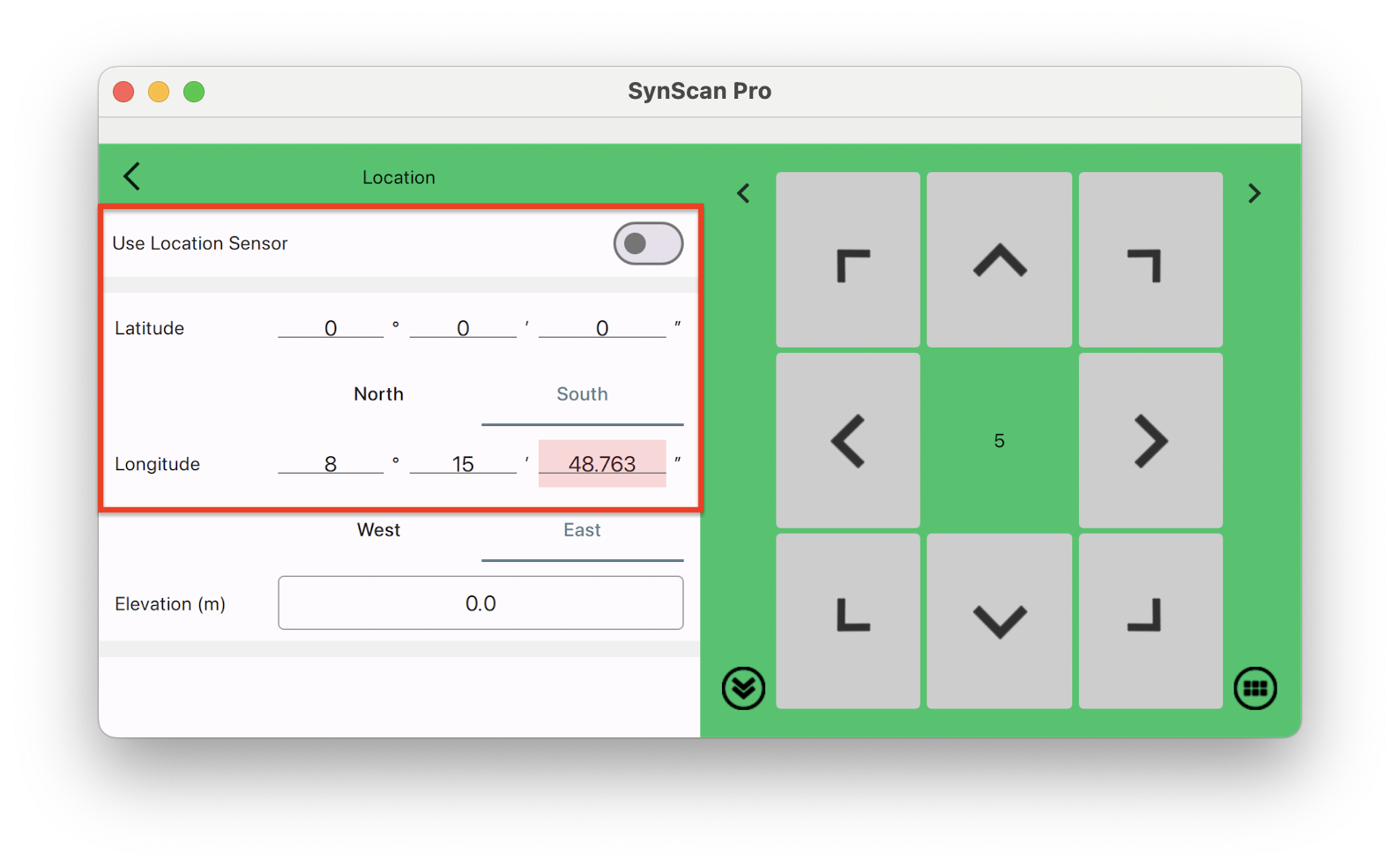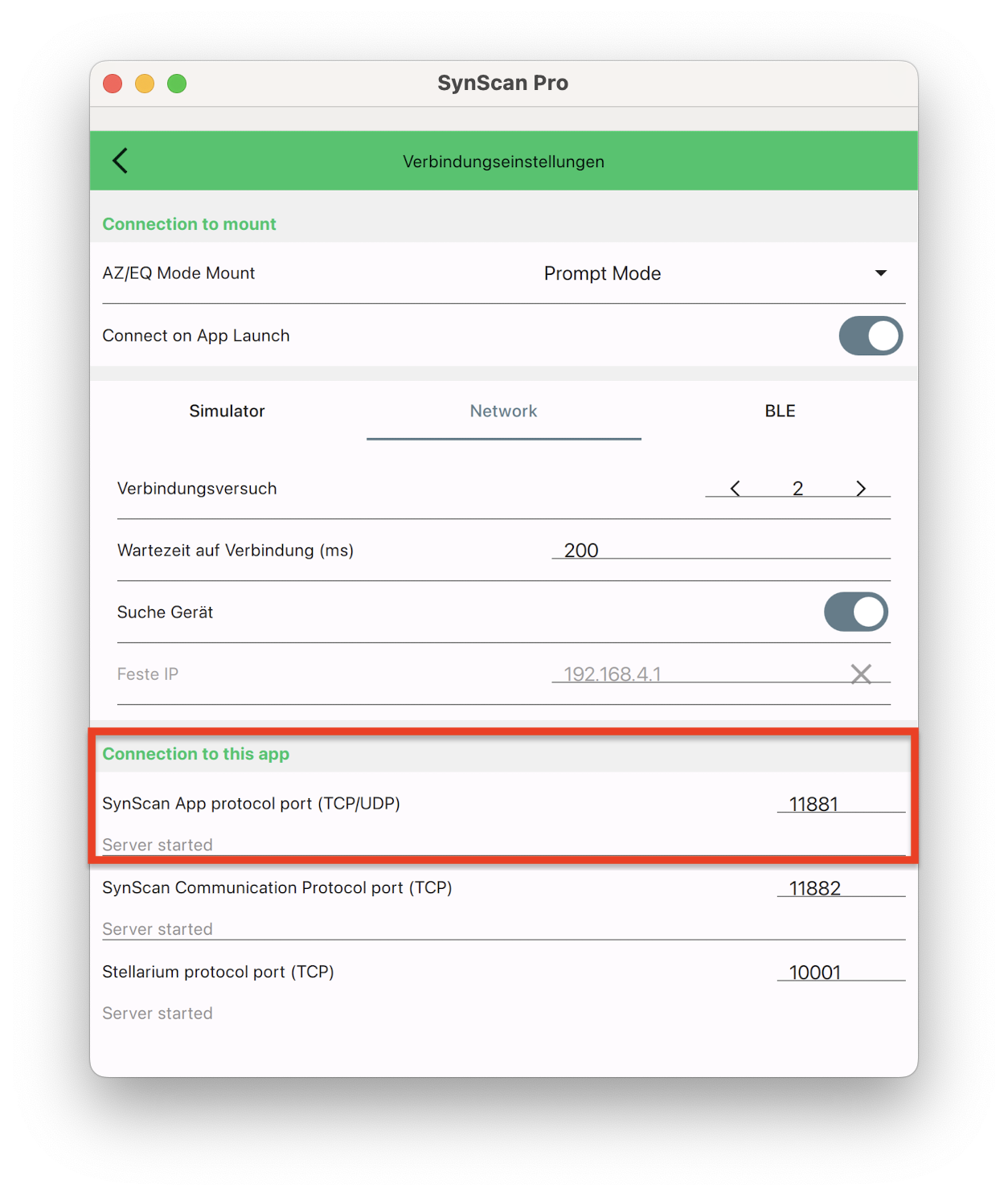The Star Adventure GTi photo mount from Skywatcher can also be used as an antenna rotor. The control runs via the SynScan Pro app. It can be assumed that other mounts supported by this app can also be used with Rotor.
SynScan Pro can run on the same device as Rotor, or on another device (iPad, iPhone) on the same network.
Hardware setup
The mount can be aligned azimuthally or equatorially as desired.
Parallactic alignment
The setup is exactly like a telescope. Before switching on the mount, the polar altitude cradle is set to your own latitude and the antenna is aligned to Polaris.
Azimuth alignment
Before switching on the mount, the polar altitude cradle is set to 0º and the antenna is aligned to the north. In the SynScan app, location determination must be switched off and your own latitude must be entered as 0º!
Software setup
After aligning and switching on the mount, connect it to the SynScan app as usual. This can be done via WLAN or Bluetooth. Rotor must connect to SynScan. The SynScan app Protocol is used for this. The default port is 11881.
The same port number must be used in the Rotor app. The address must be the tcp/ip address (e.g. 192.168.1.123) or the host name (e.g. iPhone.fritz.box) of the device where the SynScan app is running.
Once all settings have been made, Rotor is connected to SynScan by pressing the Connect button.
Notes
Since an astronomical mount is not designed as an antenna rotor, unexpected movements can occur. If the antenna is turned to the north, unwanted polarization rotations can occur.
Depending on the type of antenna attachment, it is recommended to set up an altitude limit in the SyScan app: Settings–>Altitude Limit
If the macOS SynScan app is not in the visible area (e.g. another space), a macOS energy saving measure apparently takes effect and the connection to Rotor is interrupted. The only thing that helps here is restarting the SynScan app.