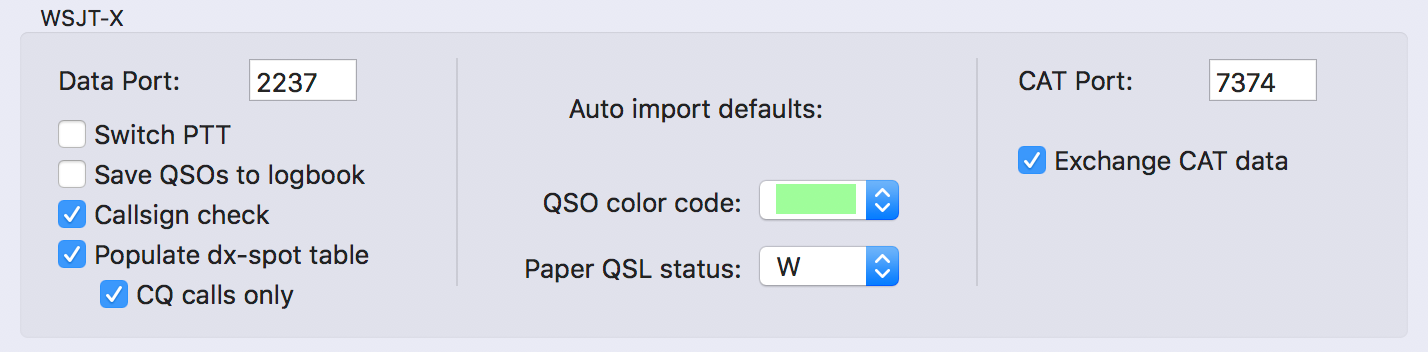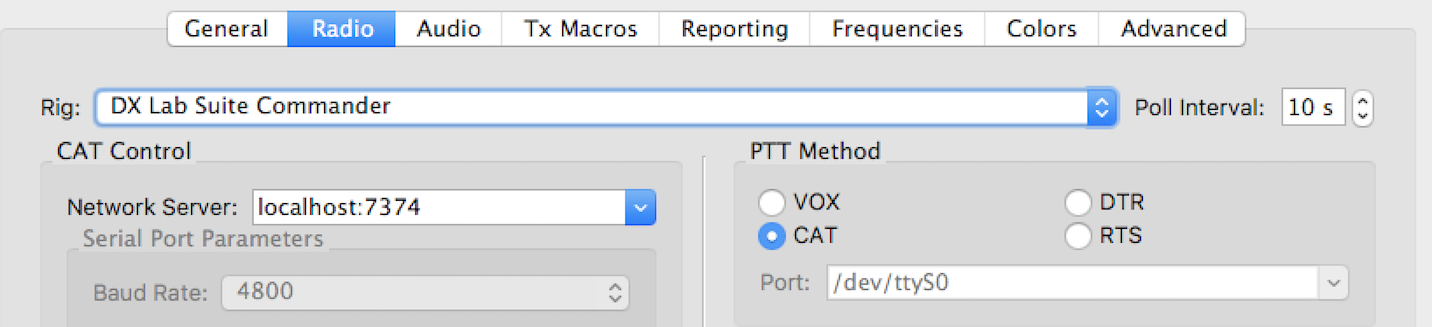All the following is valid for JTDX and JS8Call as well. JTDX or JS8Call may not offer all WSJT-X features due to limitations in the API. Colour coding of callsigns is currently not possible for JTDX and JS8Call. For JS8Call RUMlog uses the UDP API only.
WSJT-X and RUMlog can exchange data. Therefore two different connections are established over the local network, even when both applications are running on the same computer. WSJT-X broadcasts status and qso data via UDP, while a tcp/ip connection is used for CAT data. Since standard protocols are used, both application can be run on different computers in the same local network.
WSJT-X offers a UDP multicast option. RUMlog can use this option; to do so, the corresponding multicast address must be entered.
Network preferences
All functions you want to use, have to be configured before. In WJST-X the preferences ofr CAT can be found in Preferences –> Radio, preferences for other data exchange are located in Preferences –> Reporting –> UDP Server.
For use with RUMLog, just the settings on the left hand side are required. The entered address or hostname has to ensure, RUMlog can be reached in the LAN. You can enter the specific address (i.e. localhost, or 127.0.0.1) or a broadcast address like 192.168.1.255 to provide information in the whole LAN.
The port has to match the setting in RUMlog Data port
In the Rig popup menu you have to select DX Lab Suite Commander. The server address or host name has to be the computer where RUMlog is running. The port has to match the setting in RUMlog CAT port
RUMlog dosen’t support the WSJT-X split function. You have to set the option Split Operation to None or better to Fake it. Futher more the option Mode must be set to None
Switch PTT
RUMlog can switch the PTT of your trx when commanded by WSJT-X. This is possible via the CAT or data connection. In RUMlog Preferences –> TX1 –> Transceiver –> For PTT use you have to configure your PTT switching method first.
If you want to use the data UDP connection, activate the option Switch PTT in Preferences–>UDP–>WSJT-X (RUMlog)
If you want to use the CAT tcp/ip connection, set the option CAT in Preferences –> Radio –> PTT Method (WSJT-X). No further setting required in RUMlog.
Save QSOs to logbook
When this option is set, every QSO you save in WSJT-X will be saved in RUMlog as well. Except the QSO start time, all information from the Log QSO dialog will be used. An action in RUMlog is not required.
You can define the Paper QSL status to Send QSL (W) or to No QSL (-). Further you can set the QSO color code for the auto-imported QSOs.
QSO data from WSJT-X will be written directly into the logbook database. If you want to add more data (HamQTH/qrz.com/ qrzcq.com), you have to disable this option and save the QSO manually.
Overwrite user fields
Few additional data from WSJT-X can be stored within the QSO record. Following user definable fields are affected (if applicable):
- my_gridsquare
- time_on
- operator
- station_callsign
Call check
When the active callsign in WSJT-x changes, a set of QSO date will be sent to RUMlog. Following information are transfered to the logging fields:
- Callsign
- Mode
- Sent report
- Grid square for the dx station
- Frequency
The callsign check starts automatically.
Save QSOs to logbook deactivated und Call check activated
Use this combination if you want to modify or add data before saving in RUMlog.
When a QSO was logged in WSJT-X, all data are transferred to the RUMlog entry fields. Now you can modify data, or data from HamQZH/qrz.com/ qrzcq.com can be added automatically. You have to save the QSO now manually!
Colorize callsigns
Callsigns in the WSJT activity window can become color coded by RUMlog. The used colors are similar to the colors in the band map and have the following priority:
- Text green: cfd b4
- Text blue: wkd b4
- Background magenta: DXCC entity unknown
- Background red: Mode or band not worked
- Background orange: Mode or band not confirmed
- Background blue: Slot not worked
- Background green: Slot not confirmed
WSJT-X version 1.9 RC4 or newer required!
Dx-spot table
A ‘???’ in front of a message indicates that the decode has a higher than normal probability of being false.
Decoded messages from WSJT-X can be shown in the dx-spot window. This works only correct, when the correct sequence is used.
“CQ DX DL2RUM” will fail, correct is: “CQ DL2RUM DX”.
When the spot is a cq call from WSJT-X, you can double click on the frequency to activate this station in WSJT-X.
Similar to the double click function in WSJT-X you can change the behaviors of it holding down the Shift or the Option (Command key in WSJT-X) key.
CQ calls only
When this option is set, only cq calls will be listed in the dx-spot window.
CAT
To use the CAT functions, you transceiver has to be connected with RUMlog. You have to start RUMlog always first. RUMlog forwards the frequency to WSJT-X. You can use the frequency popup menu in WSJT-X to command RUMlog to QSY the trx. The trx will be set to the mode, you have selected for PSK operation.
CQ answer for new ones (FT8 & FT4 only)
RUMlog can command WSJT-X to answer cq calls in FT8/4 mode. This feature isn’t designed for a full automatically operation, it’s just an operational help to react very quickly on short band openings. Information from the dx-spot window will be used.
To activate this feature, check the box Auto in the Network window.Attention: The transceiver can go to the transmit state now without any further user action! The Auto option will be disabled, when is band is changed. Since this option is active for new ones only, you have to configure your DX-Alarms in the Preferences. You should disable the option wkd b4 in the DX-Spot window to prevent calling the same station again and again.
If you don’t get a response from the dx station after three transmissions, RUMlog cancels this attempt. This station is blocked now for 20 minutes. When WSJT-X aborts the QSO, this station will not become blocked.