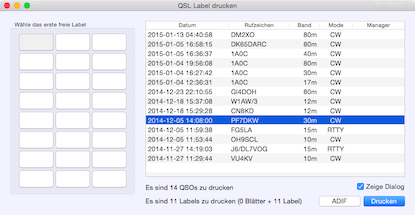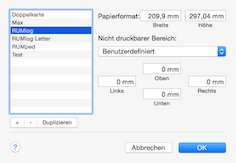
When there are selected QSOs in the logbook table, for all these QSOs a label will be printed regardless of the QSL status, otherwise only QSOs with the status:
- W - Worked and
- R - Received
will be printed. To see the printer dialog select Menu–>QSL–>Paper QSL out.
One label on the first page to print can be selected. The first or the last one to print can be marked. See the popup menu on the left lower corner. Normally you would select the first free label on the sheet, but as alternate you can choose the last free label. This may be useful, when your printer has problems to handle paper with missing labels.
There is one cosmetic issue: After each printed page, the OS-X printer dialog pops up again. To avoid this, deactivate the option Show dialog.
The ADIF button is used for an ADIF export to Global QSL or to an other not supported service, who is interested in the log.