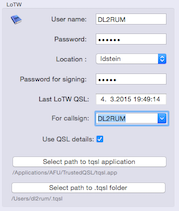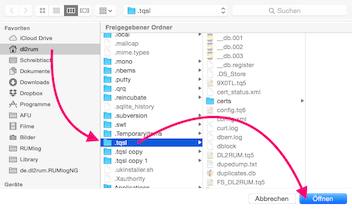The LoTW settings can be found here: Preferences–>LoTW/eQSL. User name and password are the same as your LoTW web account. Data are used for upload and download.
The Location must be the same as defined in tqsl as Station Location. When you select Ask for tqsl will request a station location. This option is used for the upload.
The Password for signing was given, when you requested your certificate. It can be, that there was no password assigned. This password is used for the upload only.
You can let the fields Location and Password for signing empty, tqsl will ask for it.
It is strongly recommended to move the tqsl applications into your Applications folder. Missing user privileges may be prevent the successful start of tqsl.
The field Last LoTW QSL shows the date, when the last QSL was processed at the ARRL server. You can manipulate this date to do a download again. It is saved per callsign, see below and is used for download only.
When you have linked multiple callsigns to your a LoTW account, you can use the option Callsigns:. Callsigns known by tqsl are already listed in the menu, but you can enter another callsign, if it is unknown by tqsl. Use the selection All callsigns when you have all LoTW QSOs in the same logbook file. This option is used for download.
RUMlog can download further information, when the option Use QSL details is set. Following information can be found, when provided:
- DXCC entity
- CQ zone
- ITU zone
- IOTA reference number
- grid square (4- or 6- digits)
- US-State oder Canadian Provence
- US-County
If these information were found, the logbook fields will be corrected! You get a notice for an unmatched DXCC entity only.
To sign and upload your QSOs, the program tqsl is used only. Since RUMlog runs in a sandbox, you have to set the path to it.
Further you have to select the path to the tqsl data folder. This folder called .tqsl is always hidden and is located in the users Home root! An explicit selection is required to overcome Apples sandbox restrictions.
If you can’t see any hidden files press Shift-Command-Period