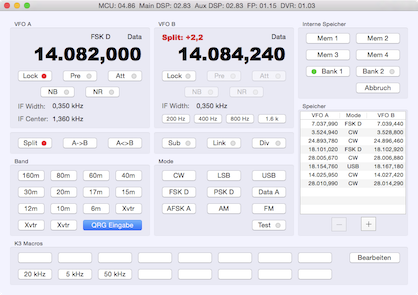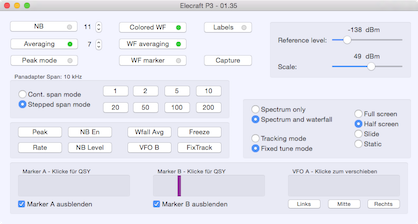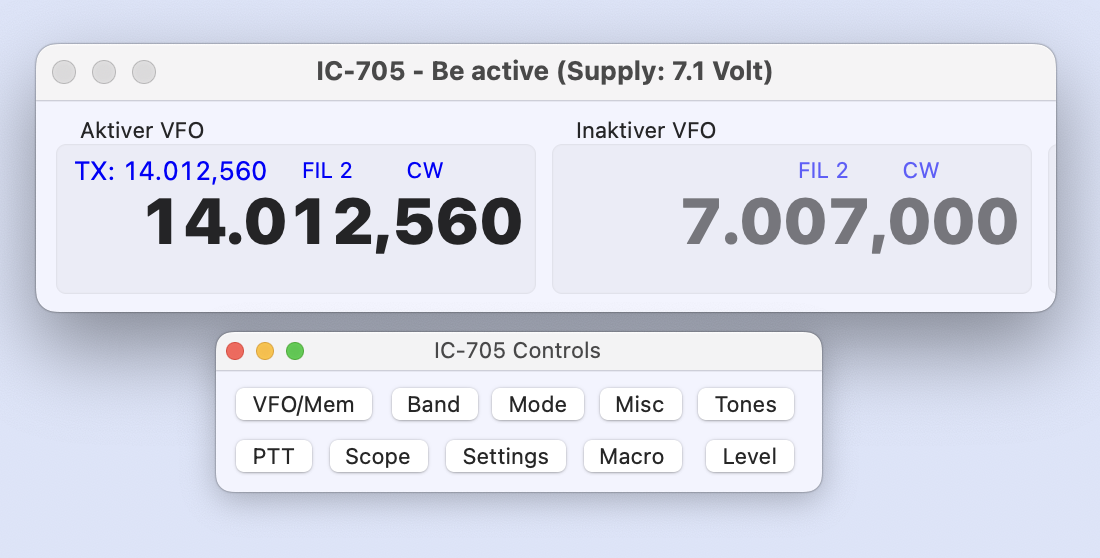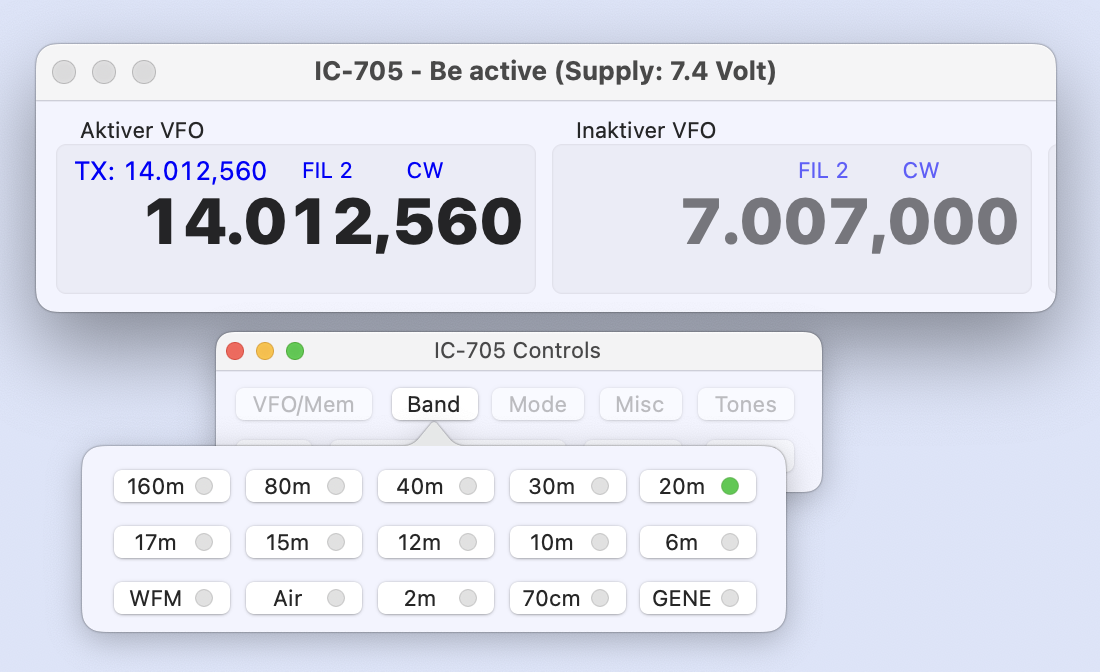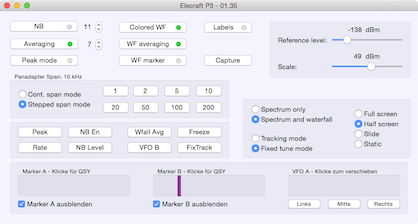To use these advanced features, you have to select an Elecraft K3-Ctrl or KX3-Ctrl. There are minor differences between the K3 and the KX3 windows.
The frequency readout for VFO A/B is clickable. A click on a digit will adjust the VFO. Click in the upper part to increase, or click the lower part to decrease the frequency.
Quick Memories
Quick memories table can be found in the top-right. Pressing the + button saves a set of data consisting of the currently used frequency, mode, filter, RIT, XIT and split settings. Double click a row to send the data back to the transceiver. The data is not editable.
Shortcuts
You can use keyboard shortcuts when this window is in focus.
- 1 - 8 –> upper row of the macro buttons
- Cmd-1 - Cmd-8 –> lower row of the macro buttons
- F1 - F6 –> play memory 1-6 (KX3) or memory 1-4 & switch bank ½ (K3)
- Escape –> abort transmission
- Enter –> direct frequency input
Direct Frequency Input
Press Enter to tune VFO A, VFO B, or to set the split:
- VFO A: positive number in kHz > 100
- 14195: VFO A tunes to 14195 kHz
- VFO B: negative number in kHz < -100
- -21007.7: VFO B tunes to 21007.7 kHz
- Split: in kHz -100 to +100
- 2: VFO B is set to VFO A plus 2 kHz
Macros
Use Edit to enter a macro button title or to edit the macros. Four additional macros can be automatically started after a mode change.
Mini Controls
The control windows offer many possibilities, but require a lot of space on the screen. In the Transceiver menu you will find the Mini Control option. This opens a small window that allows all controls, only one more mouse click is required. This allows you to leave the control window on another screen, reduce it or minimize it.
Panadapter
A separate control window controls the panadapter. You can change settings, download a screenshot, and the marker can be set using the mouse. Buttons are provided to duplicate the functions of the front panel FN keys. Keyboard keys 1-8 act as shortcuts for the FN keys.