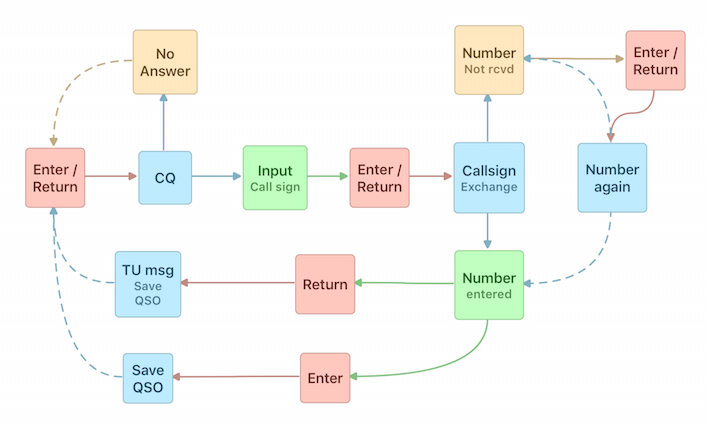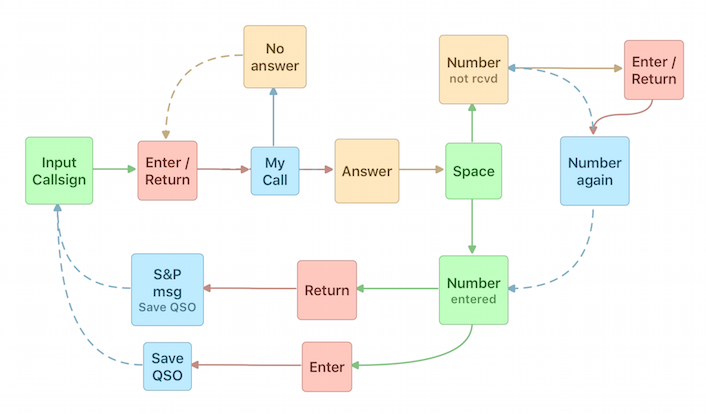Important
- Enter the callsign of the current operator into the contest window.
- The QSO table can be adjusted, resorted and reordered by clicking into the headers.
- Use the space bar to toggle between Callsign and Rx Number field.
- S&P (Search and Pounce) will be activated as soon as you move the VFO.
- Enter the time intervall for Auto CW in the Preferences.
- Enter a frequency (kHz) into the callsign field to set the TRX (incl. mode)
- Enter a - into the callsign field to switch split on
Callsign entry
While typing the log will be checked for new multipliers (if applicable)
CW Type Ahead
While sending CW, you can edit the callsign as long the character to edit was not sent yet! If you type slowly, you could enter just the prefix, start the exchange and while sending the prefix you can enter the suffix.
CW Correct function
The macro CORRECT can be used in the CW memories. When the callsign was edited after the exchange was sent, the corrected callsign will be given, otherwise nothing.
This is useful in the TU (F3) messaqe: CORRECT tu MY CALL test
Super Check Partial
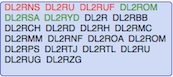
Similar Call Check
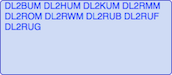
One QSO
The Enter key and the Return key
There are two Enter/Return keys on your keyboard. When you use a full keyboard, the Enter key is located on the right hand side in the numbers section. The Return key is located in keyboard main section.
On a Macbook keyboard is just the Return key direct accesable. To hit the Enter key, you have to press and hold the FN key as well.
When using these both keys, the results are slightly different and may have an effect of your work flow: When you press the Enter key, the QSO will be saved, but the TU message will not be sent! This is useful, when you made the QSO partly with a separate CW keyer.
General QSO
After entering the callsign, use the Space Bar to move the curser into the Received Number field. When the received number don’t require a Space, you can press the space bar again to go back to the callsign field.
Press the Enter or Return key to save the QSO.
ESM is available for all operating modes!
CW QSO without ESM
In the CW Preferences you have to define a key to start the exchange message (running station). When pressing this key, the callsign (type ahead) and the Exchange message (F2) will be sent.
Hitting the Return key saves the QSO and sends the TU message, while pressing the Enter key, the QSO will be saved only.
CW QSO using ESM
When you use a K1EL Winkey based CW keyer (or a microHAM device), make sure you have enabled the „Serial Echoback“ option in the RUMlogNG Preferences under the CW tab. RUMlog needs a feedback, which character is currently sent for the type ahead feature.
While in WSM mode the default button shows you the expected action pending on your current configuration:
- ESM Mode: Running or S&P
- Active entry field
- Content of an entry field
You can always use the CW memories (F1-F8) pending on the situation while in ESM
Running Station
Search & Pounce
Statistics
See the Contest menu to open several statistic tables. Few tables are updated in real time, these are marked in the window title.
You can adjust the table columns as usually.
Announce a QSO as dx-spot
A QSO can be sentas dx-spot via the terminal to a dx-cluster. The current seen cluster connection will be used! (1-4) There are three option to select a QSO:
- The current active callsign and frequency from the entry fields
- One marked QSO from the log table
- The last logged QSO
Note the menu entry in the Contest menu, it changes accordingly.